
This time we will try to manipulate photos using photoshop, sure you have long to wait this tutorial .. iya kan .. he .. 3x
very easy to do ... let's see this ..!
Okay we start the steps:
1. Select an image that is good in life key. I choose this one,
Download this image - Save on Computers
manipulation that I do is remove the head
2. Make a duplicate layer and name the layer.
In the background to do with the hidden image in the eyes layer.
3. Make a selection on the image to be manupulasi.
Select the Quick Selection Tool to make selections.
4. Navigate pointer on the head.
Click to Make Selection.
5. Press delete to delete the selection. Ensure the active layer front.
and the result.
6.Non selection is active, pressing the Ctrl + D, deselection.
Continue with 'penambalan' head with a snippet of how the cloning layer depan.Pilih Clone Stamp Tool.
7. After selecting the Clone Stamp Tool,
press Alt after exit signs, 
such as the above click on the picture to be taken in kloningnya. Set opacity 75% flow and 75% (as needed)
8. Perform cloning slowly kloningan take a picture with the most close to the 'patch'.
Right click, set the hardness 0%, diameter follow the cloning region.
9. After cloning
such as the picture above is the maximum results enough.Cloning to set the opacity in the smaller diameter and larger.
10. Steps,
enable the pen tool, create and do on the Anchor point collar shirt like the picture below.
Set the color resembles the color of the shirt:
eyedropper tool
11. After closing the anchor point, select the layer-Resterize-Shape.
Rename the layer to be kerah.Tekan ctrl and click on the layer to get selection collar
corvee selection,
are plunging
12.Activate Brush Tool,
and select the collor,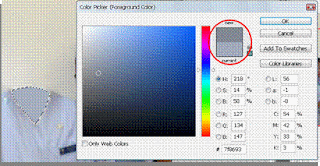
Color picker is a dark 30% as a red circle
13. Drop-slide and slide the brush on the inside collar, so that it appears to have a spare kerahnya such as a picture.
Press Ctrl + D setalh finished Brushing
14. To do the last step bluring with the blur tool on the outside corvee.
Results Finally: Less More like this
eerie .. now you just try to picture that you add your own creeps .. he .. he ..
Good Luck..!!!
Photo Manipulations
Labels: Tutorial Photoshop


 Previous Tips N Trick
Previous Tips N Trick

0 comments:
Post a Comment