
At this photoshop tutorial we will learn how to create image effects siluet with photoshop. The core of making this effect is to create an image object that swarthy, with a background color images are also quite dark. In addition can be made with Photoshop, this effect can also be true with the right light at the photographs.
At the time this photoshop tutorial we will create the effect siluet photos with Photoshop. The definition of siluet here is a picture that has a background in contrast with the object or model photographs. Here is a tutorial on the principles making with a simple Photoshop. If difficult, how it is select the picture.
Step 1
Open up a photo with Photoshop.
Step 2
Make a selection in the object model or with Photoshop. How to make this selection there are many, can be read on the selektions category.
Step 3
Select the menu Edit> Copy then Edit> Paste. This step the goal is to create an image that image is on a different layer.
Step 4
Munculkan selection on the layer with a new way to do CTRL + click on the thumbnail layernya.
Step 5
Fill the selection with the color black. How to select the menu Edit> Fill. On the Use, select Black and click OK.
In the alternative you can also press D on your keyboard, then press ALT + Backspace.
In addition to methods described above, there are many ways that can be used to make this layer black. For example with your sapukan Brush tool or by using the layer style.
Step 6
Remove the selection (Select> Deselect).
Step 7
Select the background layer, then repeat steps to-5. We are content with a dense black color.
step 8
Give effect to the menu select Filter> Render> Lens Flare. Set the picture as below.
Here is a picture that has been given the Lens Flare filter.
Image with the effect siluet images we create are done with Photoshop. You can try again mengkreasikannya, such as the image below. On this picture, the image is not entirely black. There are sections that are still visible color, there also seems transparent.
How easy. Your home to understand the purpose of each step is done in photoshop tutorial on making sure can.
Creating Effect Siluet
Posted by
Design community
0
comments
![]()
Labels: Tutorial Photoshop
Refine Edge Selection

If you never use the magic Wand, lasso, or selections for other tools to make the selection in an image with Photoshop, it will get a selection of the serrated edge.
Edge selection can diperhalus. On CorelPhotopaint, this can provide diminimalir with the Feather on the selection. However, in Photoshop to get the Feather previewnya not directly, so that relatively more difficult [...]
Ways to refine the selection edge in photoshop
After you make a selection, make sure that your layer selection is active. And make sure that the layer is not a background layer. If you layer a background layer is selected, then double click the layer name in the background, and then click OK.
After the pictures are, and then click the Add Layer Mask icon in the palette are layer.
And make sure you are always active in the layer mask, not the original image. Layer mask thumbnail is the picture black and white in the layer palette, located right next to the thumbnail layernya.
Choose the menu Filter> blur> Gaussian blur. Specify how many levels of refinement of the image you want.
If the fine edge that you want only the perbagian from the picture, then use blur tool to make an impression is fine.
Posted by
Design community
0
comments
![]()
Labels: Tutorial Photoshop
Photo Manipulations

This time we will try to manipulate photos using photoshop, sure you have long to wait this tutorial .. iya kan .. he .. 3x
very easy to do ... let's see this ..!
Okay we start the steps:
1. Select an image that is good in life key. I choose this one,
Download this image - Save on Computers
manipulation that I do is remove the head
2. Make a duplicate layer and name the layer.
In the background to do with the hidden image in the eyes layer.
3. Make a selection on the image to be manupulasi.
Select the Quick Selection Tool to make selections.
4. Navigate pointer on the head.
Click to Make Selection.
5. Press delete to delete the selection. Ensure the active layer front.
and the result.
6.Non selection is active, pressing the Ctrl + D, deselection.
Continue with 'penambalan' head with a snippet of how the cloning layer depan.Pilih Clone Stamp Tool.
7. After selecting the Clone Stamp Tool,
press Alt after exit signs, 
such as the above click on the picture to be taken in kloningnya. Set opacity 75% flow and 75% (as needed)
8. Perform cloning slowly kloningan take a picture with the most close to the 'patch'.
Right click, set the hardness 0%, diameter follow the cloning region.
9. After cloning
such as the picture above is the maximum results enough.Cloning to set the opacity in the smaller diameter and larger.
10. Steps,
enable the pen tool, create and do on the Anchor point collar shirt like the picture below.
Set the color resembles the color of the shirt:
eyedropper tool
11. After closing the anchor point, select the layer-Resterize-Shape.
Rename the layer to be kerah.Tekan ctrl and click on the layer to get selection collar
corvee selection,
are plunging
12.Activate Brush Tool,
and select the collor,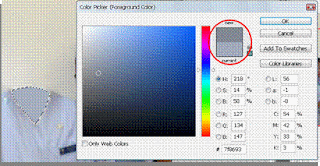
Color picker is a dark 30% as a red circle
13. Drop-slide and slide the brush on the inside collar, so that it appears to have a spare kerahnya such as a picture.
Press Ctrl + D setalh finished Brushing
14. To do the last step bluring with the blur tool on the outside corvee.
Results Finally: Less More like this
eerie .. now you just try to picture that you add your own creeps .. he .. he ..
Good Luck..!!!
Posted by
Design community
0
comments
![]()
Labels: Tutorial Photoshop
Photo Effect Tutorial Tear

Photoshop Tutorial is now an example to show the image design, as an example of making an effect on the image. The goal is to create an image effect that terobek part. On this image I use my own photos are still long-haired first time (around the end of the year 2005). My hair began to elongate after graduating college, want to marry a new haircut. This first photo I take with a tripod in the room.
On this picture, I cut the image into two parts with the selection and location layernya modified so that separate visible. To create the impression I give more dramatic shadow effect.
Creating Photo Effects Step tear
Step 1
Open a picture that you want it with Photoshop.
Step 2
Make a selection on the image using the lasso tool. Make a selection in order to cut off part of the picture to one edge (piye ki le ra ngomongke clear), more details can be seen in the picture illustrated tutorial below.
Step 3
Save the selection, by selecting the menu Select> Save Selection.
Step 4
Select the channel selection on the palette channel.
Step 5
Select the menu Filter> Pixelate> Crystalize. Fill in the value of 3 (size can be adjusted alone, but if the slider digeser minimum fixed charge 3). Click OK. Goal is to make the step edge to be uneven selection automatically.
Step 6
Click the icon Load channel as selection.
Step 7
Click the RGB channel. Step 6 and 7 this purpose so that we return to the channel as early but already have a selection that does not rata.Langkah 8
Press Ctrl + j, the aim to create a duplicate of the snippet selection.
Step 9
Click the Background layer (which is still the original image and the hoof). Press Ctrl + J. This will make the Background copy layer.
Step 10
Ctrl + click on the name of layer 1 (which is a layer of discount). The active layer is still on the Background copy layer.
Step 11
Now press the Delete key. This is to clear the area which is in the selection process. Then remove the selection, by choosing the menu Select> Deselect.
Step 12
Click or select the Background layer. Fill this layer with white. How to select the menu Edit> Fill. On the Use = White, Opacity = 100%.
Step 13
Activate or select layer 1. Set the size and position by choosing the menu Edit> Free Transform. So also with the Background copy layer.
Step 14
To increase the effect of the hole, can ditambahi with shadow effects. On this tutorial I use Photoshop Layer> Layer style> drop shadow.
Note: If you want the whole image can be displayed so that the terputar earlier in step 13 does not seem cut off, how do you select the menu Image> Reveal All.Berikut this picture of the effect of making the image tear.
Congratulations and try to create with Photoshop.
Posted by
Design community
0
comments
![]()
Labels: Tutorial Photoshop
With Channel Selection

Photoshop tutorial on how to make the selection using the channel. Techniques such as this can result in the selection will be more accurately compared with the usual selection of tools, such as the lasso and magic Wand. How to use more complicated than usual selection.
Step of making a selection using the Channel
Step 1
After the image was opened with Photoshop, select the Channel menu (Window> Channels).
Step 2
Channel Select the color contrast. Contrast is a contrast here is between the background color with the object that you want are. The selected channel does not have to like the example image below, but depending on the condition that the image you selected.
Step 3
Duplicate / Duplicate channel is the most contrast, with the interesting name of a channel to the Create New Channel icon.
Step 4
Make this Channel so that black and white slab.
To make a dark color:
Choose the Burn tool, with the Range = Shadow; Exposure small, disapukan in the picture.
To make the white:
Choose the Dodge tool, with the Range = Highlights; Exposure small, disapukan in the picture.
Image area on the other, can use the Brush tool with the disapukan with black and white.
Step 5
The principle use of this channel, if the color black will be the area that is not terseleksi, while the white areas will be the selection. Because the condition of this picture is inverted color back then we used to select the menu Image> adjustment> Invert.
If the color image is not reversed, the above step does not need to be done.
Step 6
Click the icon Load channel as selection. Then click the RGB Channel.
Selection is made, we return to the live layer palette and ready to use images that are already in accordance with this desire and our creativity.
Congratulations photoshop tutorial attempts to create a selection with this channel.
Posted by
Design community
0
comments
![]()
Labels: Tutorial Photoshop

 Previous Tips N Trick
Previous Tips N Trick
