
For this tutorial I get orders from my friends in order to make a tutorial Text Effeck the cool, for this I make this, before the Text in the Download link.
Step 1
We create a 900x300 document and we color with black.
Step 2
Create the text you want (Tutorial GOcing). And set the size of the Cntl + T.
Step 3
remember we are in the active layer any posts, and our application Blending Options.
inner shadow
outer glow
Bevel and Embos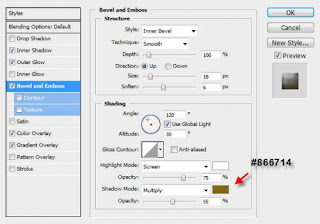
Color Overlay
See the results and you.
Step 4
Right-click on any posts layer> select seleck pixels.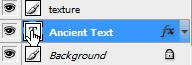
Step 5
Seleck Select> Modify> expand, fill the number 10.
Step 6
We take the picture below.
Step 7
We return to the initial image that are already, then select the Marquee tool and navigate to the selection and hold Drag the selection to the picture that we took earlier,.jpg)
Step 8
now remember we are in the pictures that we took earlier, then we copy> paste.and automatically add the new layer we called texture.
Step 9
We Leyer Drag the image texture to the beginning..jpg)
Step 10
Change Blending Mode to become Overlay.kemudian we copy to 3. (Ctrl + j 3x)
to copy the first set as the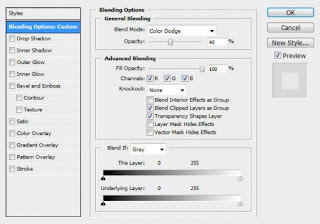
to copy the second set as the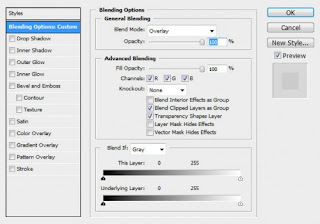
to copy the third set as the
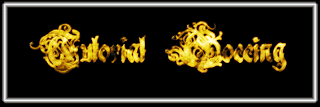
Step 4
We are in the active layer 3 copy, then ctrl + shift + alt + B. to bring up the Black and White adjustment tool and apply the following settings on the duplicted layer:
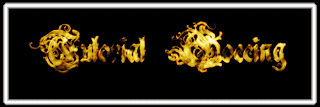
It is finished tutorial not have felt so our Text Effect, Bagroundnya To Create your own creation and make you more kreatif.Key ...!!
GooD LucK FoR You..!!!!!!!!
Golden Fire Text Effect
Labels: Effect Text


 Previous Tips N Trick
Previous Tips N Trick

0 comments:
Post a Comment