
Here I will make Grass Text Effect, you have to follow the steps from the beginning would work to make this text effect.
For how can you see the tutorial below:
1. Make background
Create a new file with a size of 850 x 530. Create background images with color using the Gradient Radial Gradient Tool (G), let the color # adbf41 for Fore ground and background to # 328a26. View image ...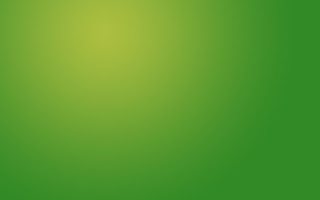
To make this we need effek background paper bertextur You can copy the image below Or please download here. There are 4 texture that paper can be downloaded later.
Place the paper image teksture above background and set layernya into overlay with opacity 70%.
After that I menduplicate texture of paper several times with the level opacitynya. So the result looks like a picture.
Then create a new layer again and place in the top position and then use the Brush tool and select the basic brushes select mecanical soft brush with the width adjusted needs.
If the above steps are dah hopefully will create a background, such as under
2. Make Text Grass
To create a text image previous grass pasture in this lovely photo on Flickr of grass.
Now we write the text. I use Arial Black.
We must create a grass one by one letter. do the selection on the letter R, as seen in the picture
Click on the picture layer grass. Press Ctrl + C and Ctrl + V so that the new layer will appear with the letter R object named grass layer this layer R. Click the icon on the layer of grass (grass image) and the grass layer of text.
Its effect on this layer using the layer style, give effect to click the drop shadow, emboss and set bavel it.
Click the eye on the text layer to show the text grass. Using the magic Wand tool click on the letter R on the text to make the selection shaped letter R. Seteleh click the Ractangel Marque Tool to move the selection and then place the image as
Back hide the text layer and create a new layer, to provide a color selection click on edit> fill> and give it the color black. Remove the selection with Ctrl + D.
Click on the reflection layer (the letter R is black) Click Filter> blur> Motion blur> set with the Angle-45o, and Distance 30.
Duplicate the shadow layer 3x. Then the results duplikatnya we remove the pinggitnya.
Up to here you have to repeat the steps that we made on the letter R to apply to the letters of others to complete. Deh ... tired.
Grass Text Effect
Labels: Effect Text


 Previous Tips N Trick
Previous Tips N Trick

1 comments:
Post a Comment